If you’ve been following along with my blog this school year, you know I’ve been partnering with Bloomz app to share out some of my favorite features of the app. In my first post, I gave an overview of the app. My second post focused mostly on using the app to schedule parent teacher conferences. (So convenient!)
Today, I’m going to show you how to share a class moment with all of the parents of your students. I would encourage you to use this app as more than a reminder for book order deadlines, etc. This is a topic that’s close to my heart, because so often kids go home from school without things to talk about that happened during the school day, even on days when the learning was epic! Parents ask what their child’s favorite part of school was, or what they worked on, and kids reply with either a vague response or that they can’t remember. Enter: Bloomz app. Parents can now reference specific images, videos, events, and learning from the day to continue the conversation about the school day at home. Hello, 21st-century parent communication!
Creating a post in Bloomz is pretty simple and quick. Here’s a short video from the creators of Bloomz to walk you through the process the first time. It gets quicker and quicker the more you use it.
- Tap on the + icon in the top right corner of the Home screen.
- Click Post in the drop-down menu.
- Click in the To field.
- Click the Classes & Groups icon and select the group to which you want to make the post.
- Tap Done.
- The group name is seen in the To field.
- Input text in the Title and Body of the post form.
- Tap Insert Photos in the bottom menu.
- Select the photos you want to post.
- Tap Attach Files ( This option is available only in browser and not on the iPhone app).
- Select the file you want to attach.
When you are creating a post to send home to parents, you have several options to reach parents on the bottom. Teachers can easily attach photos, videos, or even files. I highly recommend attaching photos when possible to drive up parent participation. You can either allow comments on a post or disable this feature as well. Additionally, when you attach a link to a URL, a preview automatically generates right there in the message. Teachers can schedule when the post goes out (which is super helpful if you know you would like to schedule something in advance) and even share it right to a classroom Facebook page.
If you have an urgent message to send (no school, school dismissed unexpectedly, etc), make sure you set it as an “alert.” To help reach all of the parents immediately, Bloomz will send an email notification and a text message.
If you want to bring attention to an upcoming notice or post, you can set it as an “announcement,” and the post will stay pinned to the top of the page until the date you specify.
Teachers, if you’ve used Bloomz, please share your favorite feature of the app in the comments below, or ask any questions you have. Thanks for reading!
This is a sponsored blog post. All thoughts are my own.
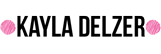



No comments:
Post a Comment